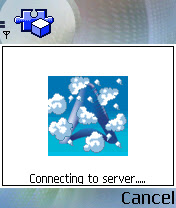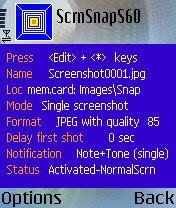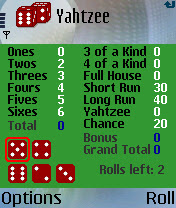GoTalkMobile is GTalk instant messenger (IM) client for your J2ME-enabled cell phone. It's used for sending and receiving Google Talk and Jabber instant messages just like SMS, via GPRS at no additional cost! It's written in J2ME, and we have MIDP1.0 and MIDP2.0 compatible versions.
Download FREE
Directly from WAP site
or
Download to your PC and load to phone
Alcatel, BenQ, BlackBerry, Casio, HTC, Hitachi, Kyocera, LG, Mio, Mitsubishi, Motorola, NEC, Nokia, O2, Palm, Panasonic, Qtek, Research In Motion, Sagem, Samsung, Sanyo, Sendo, Sharp, Siemens, Sony-Ericsson, T-Mobile, Toshiba
Wednesday, February 28, 2007
Sunday, February 25, 2007
The Journey - A mobile location based adventure
The Journey is a new and unique adventure game experience for your mobile phone. You are in the role of an infamous detective and have to solve a mysterious case not only by making it through the story, but also by walking to different locations.
Gone are the days where you watch a virtual character moving around on your display. Now you have to move yourself. The game is aware of your movement. Right at the beginning when you as the detective have to leave your bureau and go outside, you have to take your mobile and go through the streets of the city you live in.
The game saves the locations and in the course of the story you will have to return to your bureau and walk back to the place where you started playing.
To play the game, read the text and scroll through it with the joystick of your Series 60 mobile phone. When you've reached the end of the block, press the joystick to continue in the game. As the story unfolds, you will have to walk to a new location. How far you have to go depends on where you live - it might be 50 meters or some hundred meters.
Download free here
Siemens: SX1
Nokia: 3230*, 3250, 3600*, 3620, 3650, 3660, 6260, 6600**, 6620, 6630, 6670, 6680, 6681, 6682, 7610, 7650, N-Gage, N-Gage QD, N70, N90
Sendo: Sendo-X
Samsung: SGH-D700
Panasonic: X700*, X800*
* The game has not yet been tested with these Series 60 devices.
** Some firmware variants seem to have problems with multi-language installation files, as Stig Runar Vangen found out and was friendly enough to tell us. If you are unable to install the game on your Nokia 6600, please download this version of the game instead, which is English-only!
Gone are the days where you watch a virtual character moving around on your display. Now you have to move yourself. The game is aware of your movement. Right at the beginning when you as the detective have to leave your bureau and go outside, you have to take your mobile and go through the streets of the city you live in.
The game saves the locations and in the course of the story you will have to return to your bureau and walk back to the place where you started playing.
To play the game, read the text and scroll through it with the joystick of your Series 60 mobile phone. When you've reached the end of the block, press the joystick to continue in the game. As the story unfolds, you will have to walk to a new location. How far you have to go depends on where you live - it might be 50 meters or some hundred meters.
Download free here
Siemens: SX1
Nokia: 3230*, 3250, 3600*, 3620, 3650, 3660, 6260, 6600**, 6620, 6630, 6670, 6680, 6681, 6682, 7610, 7650, N-Gage, N-Gage QD, N70, N90
Sendo: Sendo-X
Samsung: SGH-D700
Panasonic: X700*, X800*
* The game has not yet been tested with these Series 60 devices.
** Some firmware variants seem to have problems with multi-language installation files, as Stig Runar Vangen found out and was friendly enough to tell us. If you are unable to install the game on your Nokia 6600, please download this version of the game instead, which is English-only!
Sunday, February 18, 2007
S60 Internet Radio
This is a reference implementation of HTTP Internet Radio streaming (Shoutcast) for S60 2nd and 3rd Edition devices. It is intended primarily as a learning tool for the S60 developer community. We also hope to stimulate the creation of innovative S60 audio applications.
The S60 Internet Radio reference application is a fully working example of an audio application developed for the S60 platform. The application supports SHOUTcast streaming audio playback. Currently, MP3 and AAC+ streams are supported.
The application also supports local playback of audio files in the following formats: MP3, AAC, eAAC+, MP4, M4A, WMA, 3GPP, AMR, and WAV. Note that some formats may not be supported on some S60 products. This is dependent on the codecs that are available on specific phone models, and is not a limitation of the reference application.
License
This code is available for use under the terms of the BSD license
Downloads
Playlists
When the S60 Internet Radio application is installed, an example playlist (shoutcast.pls) will be installed to the \Shoutcast directory of the installation drive. You can try out the application with this sample of stations.
Please note: Stations that broadcast in AAC+ will not work on S60 2nd Edition phones.
Please note: If you cannot connect to a station, it is because the station cannot accept any more connections at the moment. Some of these stations are maintained by amateur broadcasters, who do not have much bandwidth at their disposal. Please try the station again later. This is not a problem with the Radio client. We have tested the client with all of the stations in the default playlist.
You can also create and install your own playlists for the Radio app to use. The Shoutcast plugin will search for playlists in the \Shoutcast directory of every drive on the device. Found playlist(s) will be automatically parsed and added to the playlist menu.
To create your own playlist, you can use Winamp (or another similar program) to import and modify the default playlist, or to create your own playlists of Shoutcast radio stations. Export the playlist to a .pls file, and copy one or more playlists to the Shoutcast directory. When you open the application, the stations in all playlists will be available for selection.
For example, here is another playlist that you can add to your device to see how this feature works.
It also plays files!
This reference application can also play your music files. Select Change Mode->File Player from the Oprions menu. You can now select files to play through Options->Open File->(directory on device).
The S60 Internet Radio reference application is a fully working example of an audio application developed for the S60 platform. The application supports SHOUTcast streaming audio playback. Currently, MP3 and AAC+ streams are supported.
The application also supports local playback of audio files in the following formats: MP3, AAC, eAAC+, MP4, M4A, WMA, 3GPP, AMR, and WAV. Note that some formats may not be supported on some S60 products. This is dependent on the codecs that are available on specific phone models, and is not a limitation of the reference application.
License
This code is available for use under the terms of the BSD license
Downloads
Please install the two programs below on your S60 phone. Most 3rd Edition phones can use either version (.SIS or .SISx). E-Series phones should use the .SISx version.
S60 3rd Edition
Nokia 3250, E60, E61, E70, N71, N73, N80, N91, N92, N93 Shoutcast engine (.SISx)
Internet radio client (.SISx)
Shoutcast engine (.SIS)
Internet radio client (.SIS)
S60 2rd Edition, Feature Pack 3
Nokia N70, N72, N90 Shoutcast engine
Internet radio client
S60 2rd Edition, Feature Pack 2
Nokia 6630, 6680, 6681, 6682Shoutcast engine
Internet radio client
Playlists
When the S60 Internet Radio application is installed, an example playlist (shoutcast.pls) will be installed to the \Shoutcast directory of the installation drive. You can try out the application with this sample of stations.
Please note: Stations that broadcast in AAC+ will not work on S60 2nd Edition phones.
Please note: If you cannot connect to a station, it is because the station cannot accept any more connections at the moment. Some of these stations are maintained by amateur broadcasters, who do not have much bandwidth at their disposal. Please try the station again later. This is not a problem with the Radio client. We have tested the client with all of the stations in the default playlist.
You can also create and install your own playlists for the Radio app to use. The Shoutcast plugin will search for playlists in the \Shoutcast directory of every drive on the device. Found playlist(s) will be automatically parsed and added to the playlist menu.
To create your own playlist, you can use Winamp (or another similar program) to import and modify the default playlist, or to create your own playlists of Shoutcast radio stations. Export the playlist to a .pls file, and copy one or more playlists to the Shoutcast directory. When you open the application, the stations in all playlists will be available for selection.
For example, here is another playlist that you can add to your device to see how this feature works.
It also plays files!
This reference application can also play your music files. Select Change Mode->File Player from the Oprions menu. You can now select files to play through Options->Open File->(directory on device).
Saturday, February 17, 2007
Instango is a Jabber compatible instant messaging client for modern smartphones and PDA
Instango is a Jabber/XMPP compatible instant messaging client for modern smartphones and PDAs supporting Java (MIDP 2.0). It allows you to use Jabber, GoogleTalk, ICQ, AIM and MSN instant messaging right on your phone using your 3G, WLAN or GPRS connection.
As smartphones become more and more powerful we felt there was a need for a more feature-rich messaging application that would meet the capabilities of these next generation phones. Instango has been created with the following primary targets in mind:
Download instango:
How to get a jabber.instango.com account
In order to use the instango messenger client you will need an account with a Jabber service.
The instango messenger client does not provide any means for registering new jabber accounts or configuring ICQ/AIM/MSN transports. As this usually is only a one-time task we think this is only a small price for the benefit of saving memory and keeping the mobile phone client easy and functional.
We recommend PSI as the desktop jabber client. You can download it at www.psi-im.org. The following tutorial will show you how to set up a Jabber account using PSI.
After installing PSI, simply start it. Choose 'Account Setup' from the main menu.
Then select 'Add' to add a new account.
Now choose a name for your account. This is an arbitrary name that will be shown in the contact list of PSI only.
Now choose your Jabber id. The Jabber id consists of a username and a host name. When using the instango Jabber service the host name ist jabber.instango.com. When using a different Jabber service this host name will differ.
Enter the password you would like to use to authenticate with that jabber service and click 'Register'.
To go online with this account right click on it and select 'Status' / 'Online'. You may now add other jabber users by selecting 'Add Contact' from the main menu.
How to set up ICQ/AIM/MSN with jabber.instango.com
Jabber is an open protocol that allow interoperability with other instant messaging through so-called transports that may be provided by your Jabber service.
When using our own Jabber service jabber.instango.com you may add an ICQ, AIM or MSN account to your Jabber account. You will then be able to see who of your ICQ/AIM/MSN contacts is online and send/receive messages right from the instango mobile phone client.
You will need a desktop jabber client (i.e. PSI www.psi-im.org) in order to set up a ICQ/AIM/MSN transport.
The following tutorial will show you how to set up an ICQ account using PSI and jabber.instango.com. You will need an account on instango.jabber.com and an ICQ account. If you know how to set up ICQ seting up AIM or MSN is very easy. The steps are the same.
Open PSI and go online using your jabber.instango.com id. Then select 'Service Discovery' from the main menu.
You will be presented with a list of available transports on this Jabber service. These are ICQ, AIM and MSN on jabber.instango.com. Right click on the ICQ transport and choose 'Register'.
You will be asked for your ICQ number and password. Enter them and click Register.
Your ICQ account is now succesfully set up for your instango Jabber account. You will now see the transport itself as a contact in the PSI contact list and shortly after all your ICQ contacts will show up. (Only ICQ numbers, not names, will show up. This is a limitation of the ICQ transport). You will have to select every single contact and acknowledge them.
You will now see whenever one of your ICQ contacts goes only and may send and receive messages to/from your ICQ contacts. When using your Jabber account on the instango mobile phone client, all your ICQ contacts will be visible.
How to connect to GoogleTalk
Connecting using your existing GoogleTalk account is very simple. Simply enter yourusername@gmail.com (or yourusername@googlemail.com for newer accounts) as your Jabber ID. Enter the GoogleTalk account password as the password and connect.
As smartphones become more and more powerful we felt there was a need for a more feature-rich messaging application that would meet the capabilities of these next generation phones. Instango has been created with the following primary targets in mind:
- Reliability. This means instango automatically tries to reconnect when network coverage recovers after a temporary loss. Should everything else fail instango notifies the customer of a connectivity loss to make sure the user will not be unreachable for an extended period of time without knowledge.
- Low Bandwidth Consumption. Instango uses a proxy server to connect to a Jabber service. Using this approach minimizes traffic considerably. Compared to a traffic usage of approximately 500KB/day using one of the major instant messaging services (even while being idle all day long with only an average number of contacts) instango can be tuned to use less than 50KB/day.
- Intelligent Notification Options. Instango makes notification options more intelligent. Most mobile instant messaging clients only allow for a all-or-nothing notification option, thus beeping or vibrating on every new incoming message. In contrast to this instango allows for beeps/vibrations/LED flashing (on Nokia E61) on first new message only, suppressing notifications for active chat, repeating notifications while message is unread etc.
Download instango:
- This is the instango client application. Install on any MIDP 2.0 compliant phone. Instango (.jad file) Version 0.36.52 (MIDP 2.0) Download instango client
- Instango Light Server Version 0.1 (Nokia E61 only) Instango Light Server has to be installed and run on Nokia E61 phones in order to use the LED notification function. Please run the Instango Light Server after every reboot of your phone. Running Instango Light Server will not produce any output or show any messages, this is normal. Download instango Light Server
How to get a jabber.instango.com account
In order to use the instango messenger client you will need an account with a Jabber service.
The instango messenger client does not provide any means for registering new jabber accounts or configuring ICQ/AIM/MSN transports. As this usually is only a one-time task we think this is only a small price for the benefit of saving memory and keeping the mobile phone client easy and functional.
We recommend PSI as the desktop jabber client. You can download it at www.psi-im.org. The following tutorial will show you how to set up a Jabber account using PSI.
After installing PSI, simply start it. Choose 'Account Setup' from the main menu.
Then select 'Add' to add a new account.
Now choose a name for your account. This is an arbitrary name that will be shown in the contact list of PSI only.
Now choose your Jabber id. The Jabber id consists of a username and a host name. When using the instango Jabber service the host name ist jabber.instango.com. When using a different Jabber service this host name will differ.
Enter the password you would like to use to authenticate with that jabber service and click 'Register'.
To go online with this account right click on it and select 'Status' / 'Online'. You may now add other jabber users by selecting 'Add Contact' from the main menu.
How to set up ICQ/AIM/MSN with jabber.instango.com
Jabber is an open protocol that allow interoperability with other instant messaging through so-called transports that may be provided by your Jabber service.
When using our own Jabber service jabber.instango.com you may add an ICQ, AIM or MSN account to your Jabber account. You will then be able to see who of your ICQ/AIM/MSN contacts is online and send/receive messages right from the instango mobile phone client.
You will need a desktop jabber client (i.e. PSI www.psi-im.org) in order to set up a ICQ/AIM/MSN transport.
The following tutorial will show you how to set up an ICQ account using PSI and jabber.instango.com. You will need an account on instango.jabber.com and an ICQ account. If you know how to set up ICQ seting up AIM or MSN is very easy. The steps are the same.
Open PSI and go online using your jabber.instango.com id. Then select 'Service Discovery' from the main menu.
You will be presented with a list of available transports on this Jabber service. These are ICQ, AIM and MSN on jabber.instango.com. Right click on the ICQ transport and choose 'Register'.
You will be asked for your ICQ number and password. Enter them and click Register.
Your ICQ account is now succesfully set up for your instango Jabber account. You will now see the transport itself as a contact in the PSI contact list and shortly after all your ICQ contacts will show up. (Only ICQ numbers, not names, will show up. This is a limitation of the ICQ transport). You will have to select every single contact and acknowledge them.
You will now see whenever one of your ICQ contacts goes only and may send and receive messages to/from your ICQ contacts. When using your Jabber account on the instango mobile phone client, all your ICQ contacts will be visible.
How to connect to GoogleTalk
Connecting using your existing GoogleTalk account is very simple. Simply enter yourusername@gmail.com (or yourusername@googlemail.com for newer accounts) as your Jabber ID. Enter the GoogleTalk account password as the password and connect.
Sunday, February 11, 2007
MicroCalc is a spreadsheet implemented in J2ME
MicroCalc is a spreadsheet implemented in J2ME (Java 2 Mobile Edition), this version of Java language is used on devices with small hardware footprint, such as mobile phones and PDAs.
MicroCalc interface is similar to the desktop spreadsheet software such as MS Excel, with certain limitations regarding small screen size of handheld devices and general limitations in available resources, such as heap memory size (this limits the amount of data that can be placed on a sheet), and application code size.
MC Features
MicroCalc midlet is freeware for individual use.
Documentation
You can download the documentation as a single pdf file (~130kb). Here is its online online version.
Download
The current version of Microcalc (MC) is 0.7.8
MicroCalc interface is similar to the desktop spreadsheet software such as MS Excel, with certain limitations regarding small screen size of handheld devices and general limitations in available resources, such as heap memory size (this limits the amount of data that can be placed on a sheet), and application code size.
MC Features
- precision: fixed point decimals with 24 bits for the fraction (40/24).
- operators: + - * / () & (string concatenation) ^(power), comparison operators: = != < > <= >=
- functions: SIN,COS,TAN,COT, ASIN,ACOS,ATAN,ATAN2, SQRT,LN,ABS,EXP,POW, SUM, logical: IF,AND,OR
- constants: PI(),E() (don't forget the brackets - they're implemented as functions without arguments)
- storing sheets in record store
- data types: boolean, long, decimal, string, datetime
- cell formatting options (for numbers and date time at the moment)
- pointer support (use pointer to select a cell, and click again to edit it)
MicroCalc midlet is freeware for individual use.
Documentation
You can download the documentation as a single pdf file (~130kb). Here is its online online version.
Download
The current version of Microcalc (MC) is 0.7.8
- basic package for general j2me enabled device: microcalc.jad & microcalc.jar. No additional midlets are included into the package, size under 32k.
- package for Siemens phones (includes export utility to SYLK file): microcalc45sylk.jad & microcalc45sylk.jar.
- MicroCalc Lite: microcalclite.jad & microcalclite.jar - the same as basic package with some features removed to keep jar file size within 30k. Use this on Nokia 3590, 6310, or any other that cannot run the basic package because of midlet size limitation.
- PRC file for use on Palm OS devices: microcalc.prc.
Saturday, February 10, 2007
Mobile Weather for S60 Smartphones
Mobile Weather for S60 Smartphones
Mobile Weather is a weather forecast client for S60 Smartphones that shows the current weather situation of hundreds of cities anywhere all around the world. It is available for Nokia S60 Second Edition (FP2 and FP3) and Third Edition devices.
Features
Please note: Mobile Weather uses only the location codes supported by Yahoo! Weather. If a location code is missing in the Mobile Weather database please try to find it at Yahoo! Weather.
Mobile Weather for S60 Second Edition
FP2: Nokia 6630, 6680, 6681, 6682
FP3: Nokia N70, N72, N90
Older devices like 6600 are currently not supported.
Mobile Weather for S60 Third Edition
Nokia N71, N73, N80, N91, N92, N93, E50, E60, E61, E70, 3250 and 5500
Note: Some phones reject the installation of uncertified SIS or SISX packages by default. If the installation aborts with a certificate error you must change the installation permission parameter in "App. Manager => Settings => Software installation" to "All".
Mobile Weather is a weather forecast client for S60 Smartphones that shows the current weather situation of hundreds of cities anywhere all around the world. It is available for Nokia S60 Second Edition (FP2 and FP3) and Third Edition devices.
Features
- The detail view shows information about the current weather of a location. This view contains the current temperature and weather condition, the wind direction and speed and the time and date of the last update. The XML API used for Mobile Weather provides a forecast for today and tomorrow only. Maybe this will be extended in one of the next versions to a five day forecast.
- With Mobile Weather you can create a list of locations you like to know the current weather for. All locations in the list can be updated together. The overview list shows the current weather of all locations in the list.
- Mobile Weather comes with a huge database containing a long list of cities in many countries all around the world, thus no network traffic is necessary to find a location. Just select an area (like continent or part of continent), the country and the city within the country. The Mobile Weather installation packages contain most countries all over the world. This requires about 750KB of space in phone memory or on a memory card.
- Location lists of some countries can be quite long thus scrolling through a list of hundreds of entries would be frustrating. But lists can be filtered. Just type some characters of the city you would like to add until have found it or until the list is short enougth for scrolling.
- Some parameters of Mobile Weather can be configured. The unit for degrees used for weather information requests (note: changing the unit will only have an effect when updating the loction list), the Internet Access Point to be used (GPRS/UMTS and WLAN Access Points are supported), close the connection after update or keep it open (select the option that best fits your data plan) and the update interval.
- Weather information of the locations in your list can be updated manually or automatically every 15 or 30 minutes or every 1 or 2 hours. When starting Mobile Weather in manual mode it will ask if the location list has to be updated.
Please note: Mobile Weather uses only the location codes supported by Yahoo! Weather. If a location code is missing in the Mobile Weather database please try to find it at Yahoo! Weather.
System requirements
- One of the supported Nokia S60 2nd or 3rd Edition devices
- 1.3MB free memory in phone memory or on memory card
- Access to the internet via GPRS/UMTS or WLAN (each update is about 2.5KB per location, check your data plan)
Mobile Weather for S60 Second Edition
FP2: Nokia 6630, 6680, 6681, 6682
FP3: Nokia N70, N72, N90
Older devices like 6600 are currently not supported.
Mobile Weather for S60 Third Edition
Nokia N71, N73, N80, N91, N92, N93, E50, E60, E61, E70, 3250 and 5500
Note: Some phones reject the installation of uncertified SIS or SISX packages by default. If the installation aborts with a certificate error you must change the installation permission parameter in "App. Manager => Settings => Software installation" to "All".
Thursday, February 08, 2007
HIER - MSN messenger for Series 60
HIER is a powerful instant message tool, which is incorporates MSN messenger and other most popular instant messengers. This allows you a very convenient way for free chat from your cell phones.
Features
Free download
S60_V3 (Version:V0.9 File Size:141k)
Supported Mobile Phones:
Nokia→5500/E50/E60/E61/E70/3250/N71/N73/N80/N91/N92/N93
(Tips: If you have any problem with installing, please follow with:
Go to "app mgr"(application management)-- "option-setting"--turn software setting "All"--turn "online certf.check" to "Off")
S60_V7.0/V8.0 (Version:V0.9 File Size:153k)
Supported Mobile Phones:
Nokia→3230/6260/6600/6630/6620/6670/6680/6681/6682/7610/N70/N72/N90
Panasonic→X700/X800
Samsung→SDH-D720/SGH-Z600
S60_V6.1_QD (Version:V0.9 File Size:141k)
Supported Mobile Phones:
Nokia→N-Gage/N-Gage QD/7650/3650/3600/3660/3620
Simens→SX1
Features
- Sending and receiving instant messages
- Switch channels
- Insert an attachment to a message
- Separate tabs for each conversation
- Conversation history
- New message alerts
- Automatic download and updating of the contact list
- Contact status information and presence management
- Adding, removing, renaming contacts
- Picture messaging with camera support
- Hot keys
Free download
S60_V3 (Version:V0.9 File Size:141k)
Supported Mobile Phones:
Nokia→5500/E50/E60/E61/E70/3250/N71/N73/N80/N91/N92/N93
(Tips: If you have any problem with installing, please follow with:
Go to "app mgr"(application management)-- "option-setting"--turn software setting "All"--turn "online certf.check" to "Off")
S60_V7.0/V8.0 (Version:V0.9 File Size:153k)
Supported Mobile Phones:
Nokia→3230/6260/6600/6630/6620/6670/6680/6681/6682/7610/N70/N72/N90
Panasonic→X700/X800
Samsung→SDH-D720/SGH-Z600
S60_V6.1_QD (Version:V0.9 File Size:141k)
Supported Mobile Phones:
Nokia→N-Gage/N-Gage QD/7650/3650/3600/3660/3620
Simens→SX1
Monday, February 05, 2007
ScreenSnapS60 - Most flexible screenshot freeware application
ScreenSnapS60 allows you to take screenshots in different capture modes (single shot, multiple or continuous shots) and save them in a variety of file formats (JPEG, BMP, PNG, MBM) and qualities (true color, 8 bits). It is possible to set delay and interval times, customize the notification message (visual message and/or tone), define the number of shots, configure the shortcut keys and specify memory location, directory name and file name of the saved shot.
Free Download
SECOND EDITION :
Nokia 6600, Nokia 6620, Nokia 6670, Nokia 7610, Nokia 6260, Nokia 3230, Nokia 6630, Nokia 6680, Nokia 6681, Nokia 6682, Nokia N70, Nokia N90, Nokia N72, Panasonix X700, Panasonic X800, Samsung SGH-D720, Samsung SGH-D730, Samsung SGH-Z600
THIRD EDITION :
Nokia N80, Nokia N91, Nokia N92, Nokia 3250, Nokia N71, Nokia N73, Nokia N75, Nokia N93, Nokia N95, Nokia E60, Nokia E61, Nokia E70, Nokia E50, Nokia 5500sport
Free Download
SECOND EDITION :
Nokia 6600, Nokia 6620, Nokia 6670, Nokia 7610, Nokia 6260, Nokia 3230, Nokia 6630, Nokia 6680, Nokia 6681, Nokia 6682, Nokia N70, Nokia N90, Nokia N72, Panasonix X700, Panasonic X800, Samsung SGH-D720, Samsung SGH-D730, Samsung SGH-Z600
THIRD EDITION :
Nokia N80, Nokia N91, Nokia N92, Nokia 3250, Nokia N71, Nokia N73, Nokia N75, Nokia N93, Nokia N95, Nokia E60, Nokia E61, Nokia E70, Nokia E50, Nokia 5500sport
Sunday, February 04, 2007
Take all your favorite Web sites on-the-go with Opera Mini!
Surf the Web, search on Yahoo!, read webmail from the palm of your hand. Get Opera Mini, a free Web browser for your mobile phone.
 Mini technology
Mini technology
Opera Mini uses a remote server to pre-process Web pages before sending them to your phone. Web content is compressed to reduce the size of data transferred, enabling handling on simpler phones and creating fast browsing at low costs.
Opera Mini Feature
Choose one of the three methods available to get Opera Mini on your phone.
Download to PC
Download using WAP
Download using SMS link
Opera Mini Simulator
To see Opera Mini in action or to check out how your Web page looks on a small screen, feel free to use our updated online Opera Mini live demo.
 Mini technology
Mini technologyOpera Mini uses a remote server to pre-process Web pages before sending them to your phone. Web content is compressed to reduce the size of data transferred, enabling handling on simpler phones and creating fast browsing at low costs.
Opera Mini Feature
- Get all RSS news on your phone. Subscribe to your favorite RSS news feeds and every time you connect with Opera Mini all updates are just one click away. Sort the articles by feed source or by date
- Point, snap, publish. Share a picture from anywhere, anytime with your phone using Opera Mini's photo sharing feature. Upload your photo to a blog or forum, or as an e-mail attachment. Photo sharing just got easier.
- Get stuff. With Opera Mini you can download files directly to your mobile phone from the Web. Get all the sound bytes, images, documents and applications straight from the site.
- Safe and sound. Do even more online with Opera Mini. Secure connections will now let you safely use secured sites, such as your e-mail, bank site, online stores, with no exposure of your personal details.
- And now even faster. All subsequent requests to a server within a session are now quicker. Opera Mini keeps an open connection between server and client reducing overhead TCP set-up times
Choose one of the three methods available to get Opera Mini on your phone.
Download to PC
Download using WAP
Download using SMS link
Opera Mini Simulator
To see Opera Mini in action or to check out how your Web page looks on a small screen, feel free to use our updated online Opera Mini live demo.
Saturday, February 03, 2007
A Sudoku puzzle game for Series 60
A Sudoku puzzle game that generates random boards, of varying difficulty, compete against the clock to get a high score.
Features include:-
This is a freeware product, and as such supplied as is for no charge.
Tested on the 6600,6630,6670,6681,6682,N70
Download Sudoku
Features include:-
- Solve the puzzle if you get stuck
- Also, you can receive a hint in exchange for a time penalty.
- Save the game to continue later.
- Optionally show mistakes as you make them
- Mark possibilities on the board.
- Input boards from other sources in order to play on the phone, (or cheat)
- Sudoku is played over a 9x9 grid, divided to 3x3 sub grids called "regions"
- Sudoku begins with some of the grid cells already filled with numbers
- The object of Sudoku is to fill the other empty cells with numbers between 1 and 9 (1 number only in each cell) according the following guidelines
- Number can appear only once on each row
- Number can appear only once on each column
- Number can appear only once on each region:
This is a freeware product, and as such supplied as is for no charge.
Tested on the 6600,6630,6670,6681,6682,N70
Download Sudoku
Thursday, February 01, 2007
Yahtzee For Symbian Phones
Yahtzee For Symbian Phones
Features
Yahtzee is freeware. Download Yahtzee for:
Features
- The game will suggest / highlight a good score at the end of each round (not necessarily the best score though).
- A high score table for up to 10 entries.
- Help text.
- Short cut keys (Series 60 version only - see the game's help text).
Yahtzee is freeware. Download Yahtzee for:
- Series 60 devices: All Series 60 1st and 2nd Edition phones. Please note that Series 60 3rd Edition is based on Symbian OS v9.1 which breaks compatibility with previous versions of Symbian OS, so this game cannot be installed on the latest phones that use this OS.
- UIQ devices: the Sony Ericsson P800 and P900 range; the Motorola A920/A925/A1000.
Subscribe to:
Comments (Atom)